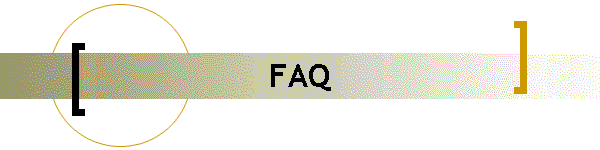Q: How do I upload schedules to the web site?
A: If you are new to this service, you need to contact the system
administrator to setup your account. Click
HERE to open the
support form. Leave a short message telling the administrator that you
would like to activate your Work Schedules Online account. Be sure to
state the name of your business as well as the city
and state you are located in.
The system administrator will notify you when your account is
activated.
Once your account has been activated, use the
EZ
Uploader utility to upload your schedules to the web site. For
assistance with the EZ Uploader utility, click
HERE.

Q: How do I copy more then one schedule to the web site?
A: The website navigation structure will only allow you to copy one
file to the internet. In order to copy all of your schedules to the
internet, you must combine then into a single file. You can do this anyway
you choose, but one possibility is included here:
1. Use the Scheduler program to generate schedules for each division
in your business (IE cooks, servers, managers, drivers, etc)
2. Open each schedule in Microsoft Excel
3. Copy and Paste the contents of each schedule into a single
spreadsheet
4. From Microsoft Excel, Click 'File' then 'Save As'. The Save As
dialog box will appear
5. Be sure the 'Save as type' drop down box says 'Web Page'
6. Name the file 'schedule.htm' and click the OK button
The procedure described above will save all of the schedules into one
file which can be uploaded to the web site with the
EZ
Uploader utility.

Q: Where can I find help for using the EZ Uploader Utility?
A: For assistance with the EZ Uploader utility, click
HERE.

Q: Where can I find help for using the Scheduler Application
A: For assistance with the Scheduler utility, you can download the
Scheduler Help File in the ZIP format. Click
HERE to download now.

Q: How much does the Scheduler Application and Work Schedules Online
account cost?
A: The price of the Scheduler Application suite is variable and
determined by the size of your organization and the number of licenses
sold.
The price of the EZ Uploader Utility is Free with the purchase of a
Scheduler Application suite license
All Work Schedules Online accounts are Free with the purchase of a
Scheduler Application suite license. Work Schedules Online accounts are
not available without the purchase of a Scheduler Application suite
license.
All prices and statements herein made are subject to change without
notice. All pricing and availability of services, including Work Schedules
Online accounts, are subject to the terms negotiated in the Software
Licensing agreement at the time of purchase.
For pricing, information, or questions, contact us through our
support form.
.